Adobe Commerce (Magento 2)
MONEI Payments for Adobe Commerce (Magento 2) allows you to seamlessly integrate MONEI's payment processing capabilities into your Magento store. This official module provides a secure, reliable, and user-friendly payment experience for your customers.
Live demo
Before you begin
To test your integration:
- Use your test mode API Key. You can find them in MONEI Dashboard → Settings → API Access
- You can check the status of a test payment in your MONEI Dashboard → Payments (in test mode).
Install
- Using composer (recommended)
- From the raw package
You can install MONEI Adobe Commerce Extension using composer by adding it to your composer file using following command:
Go to your Adobe Commerce (Magento 2) root directory and run the following commands:
- Add the package to your Magento installation:
composer require monei/module-monei-payment
- Enable the module:
bin/magento module:enable Monei_MoneiPayment
- Run the following commands to upgrade and compile the module:
bin/magento setup:upgrade
bin/magento setup:di:compile
bin/magento setup:static-content:deploy
bin/magento cache:clean
Go to your Adobe Commerce (Magento 2) root directory.
- Download the latest release from the GitHub repository
- Extract the contents to your
app/code/Monei/MoneiPaymentdirectory - Install the MONEI PHP SDK:
composer require monei/monei-php-sdk:^2.6
- Go to your Adobe Commerce (Magento 2) root directory and run:
bin/magento module:enable Monei_MoneiPayment
bin/magento setup:upgrade
bin/magento setup:di:compile
bin/magento setup:static-content:deploy
bin/magento cache:clean
Alternatively, you can use this one-line command to download and extract the latest release:
curl -L https://github.com/MONEI/MONEI-AdobeCommerce-Magento2/releases/latest/download/monei-module-monei-payment.zip -o monei.zip && \
mkdir -p app/code/Monei/MoneiPayment && \
unzip monei.zip -d app/code/Monei/MoneiPayment && \
rm monei.zip
Configure
To configure the extension you have to go to Stores → Configuration→ Payment Methods (under Sales section) → MONEI
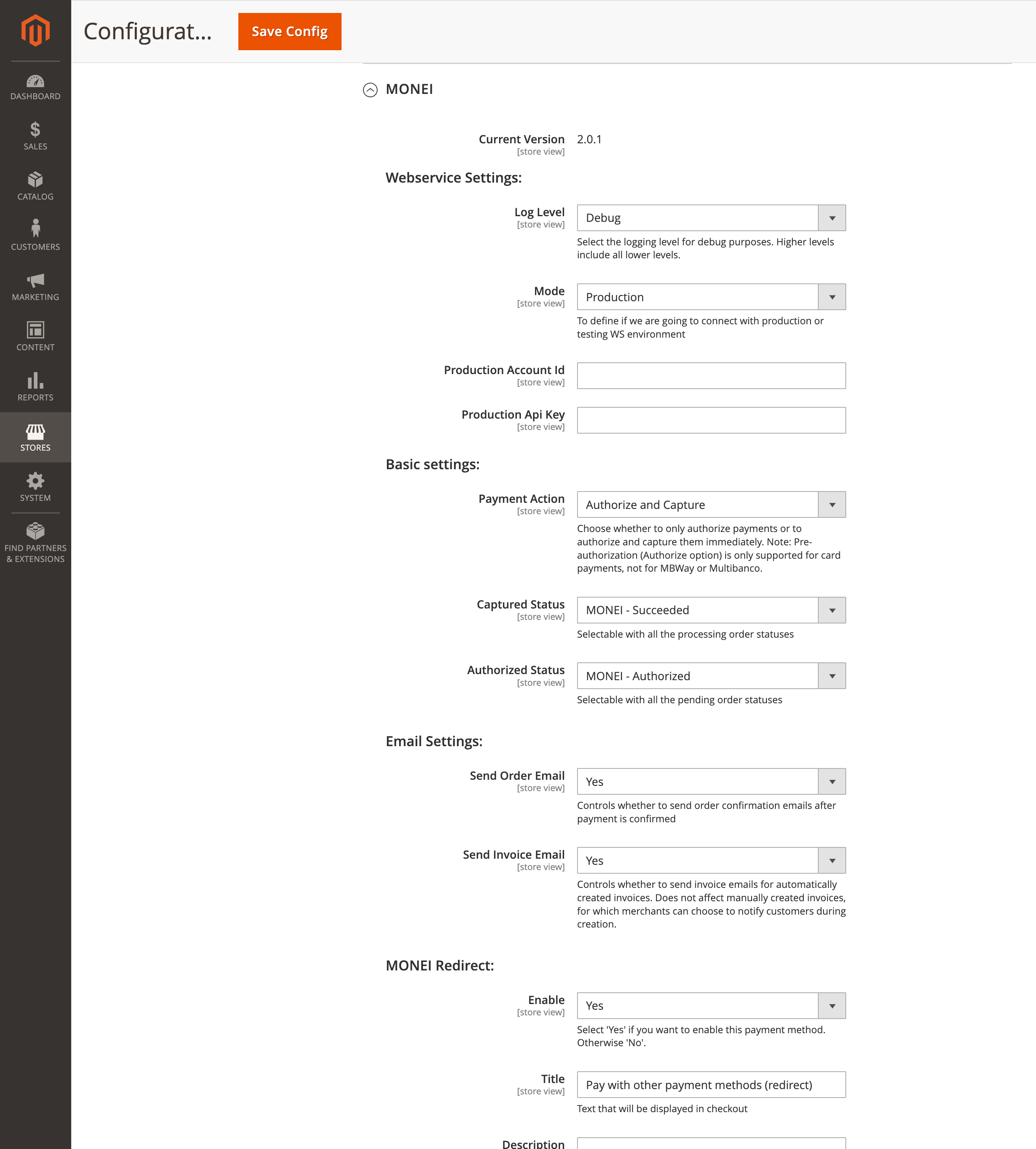
Enter your API Key. You can find your API Key in MONEI Dashboard → Settings → API Access.
For more information on how to configure the extension, please refer to the MONEI Adobe Commerce Extension documentation.
Before you go live
- Make sure that you are using live (production) mode API Key.
- Make sure that you have at least one active payment method