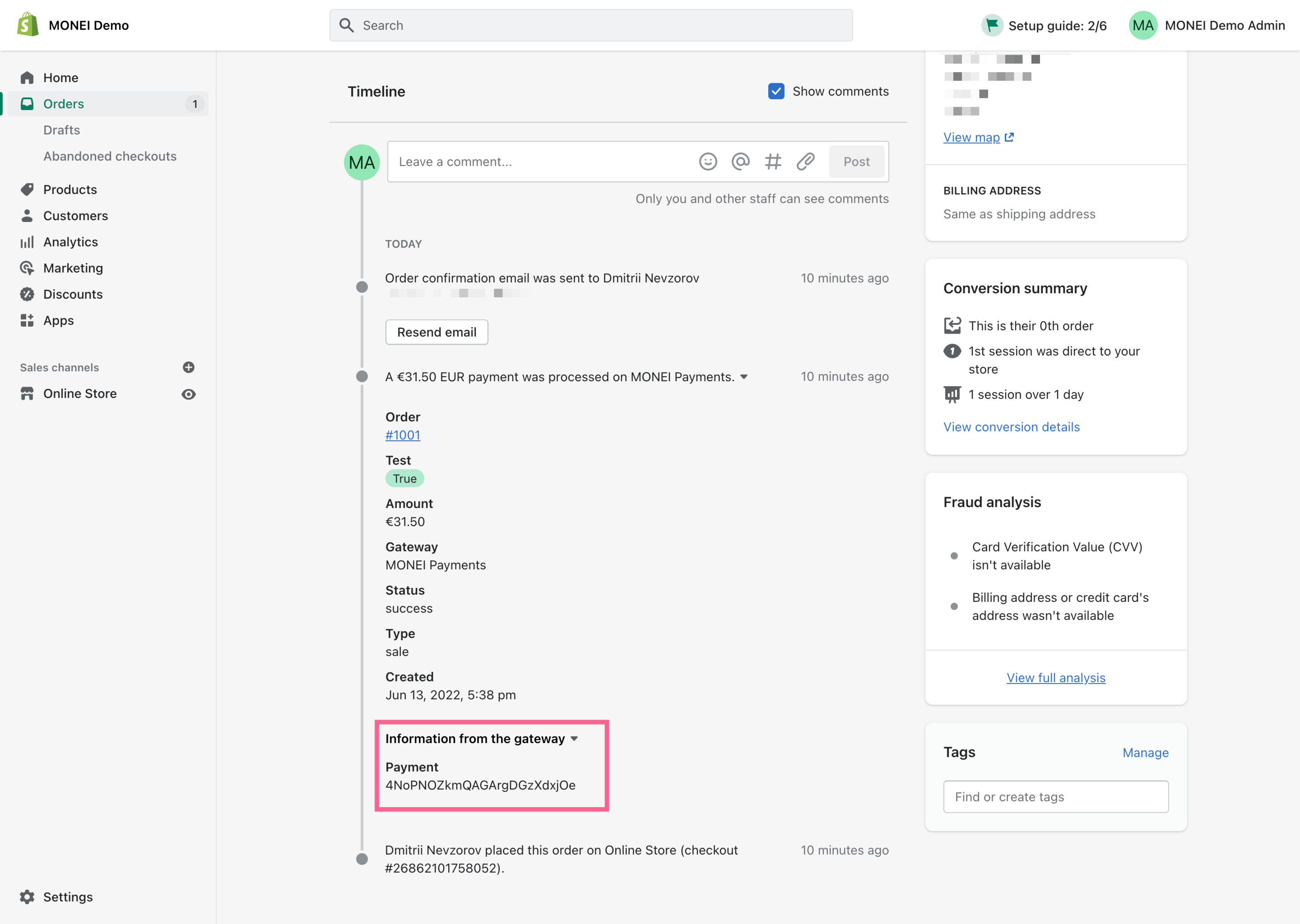MONEI MB Way
To accept MB Way payments through MONEI in your Shopify store you simply need to install and configure MONEI MB Way Shopify App.
Password: demo
Before you begin
To test your integration:
- Use your test mode API Key. You can find them in MONEI Dashboard → Settings → API Access
- You can check the status of a test payment in your MONEI Dashboard → Payments (in test mode).
Install
Install from Shopify App Store
Configure
First time install
When you install the app for the first time:
-
You will be automatically redirected to the configuration page
-
Enter your API Key. You can find your API Key in MONEI Dashboard → Settings → API Access
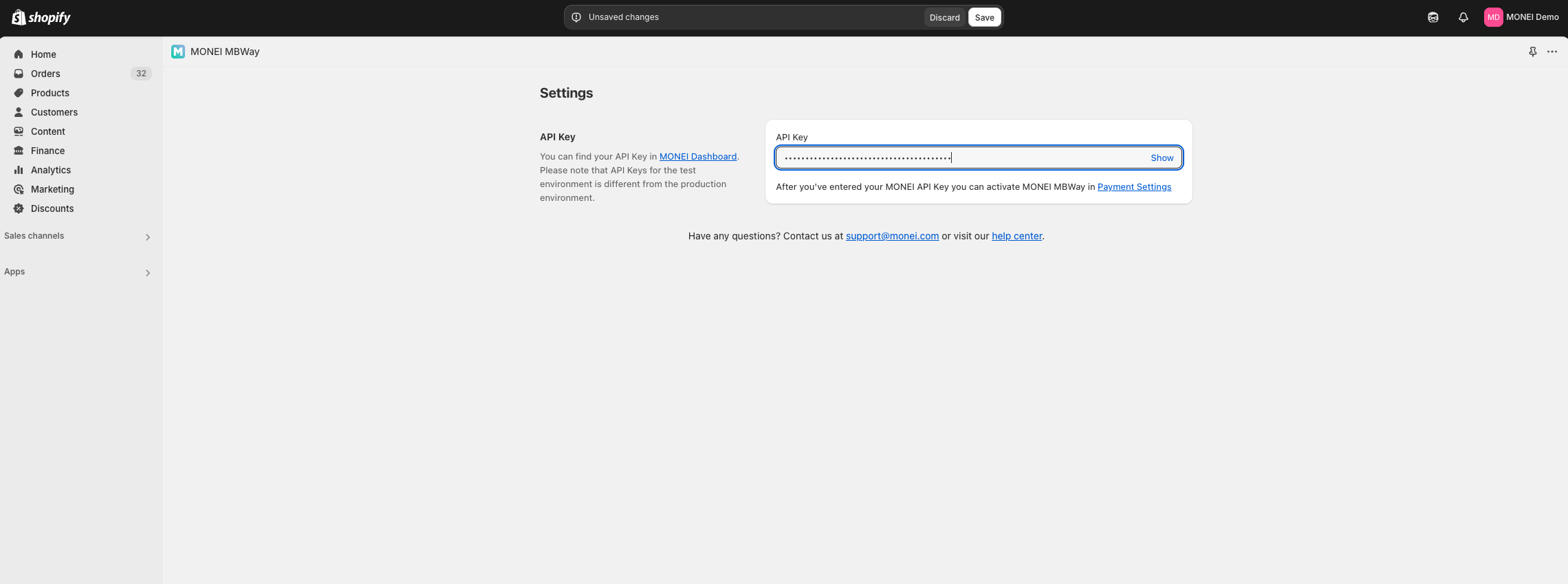
-
After saving your API Key, you will be redirected to the Payments Settings
-
Click on Activate to enable the payment method
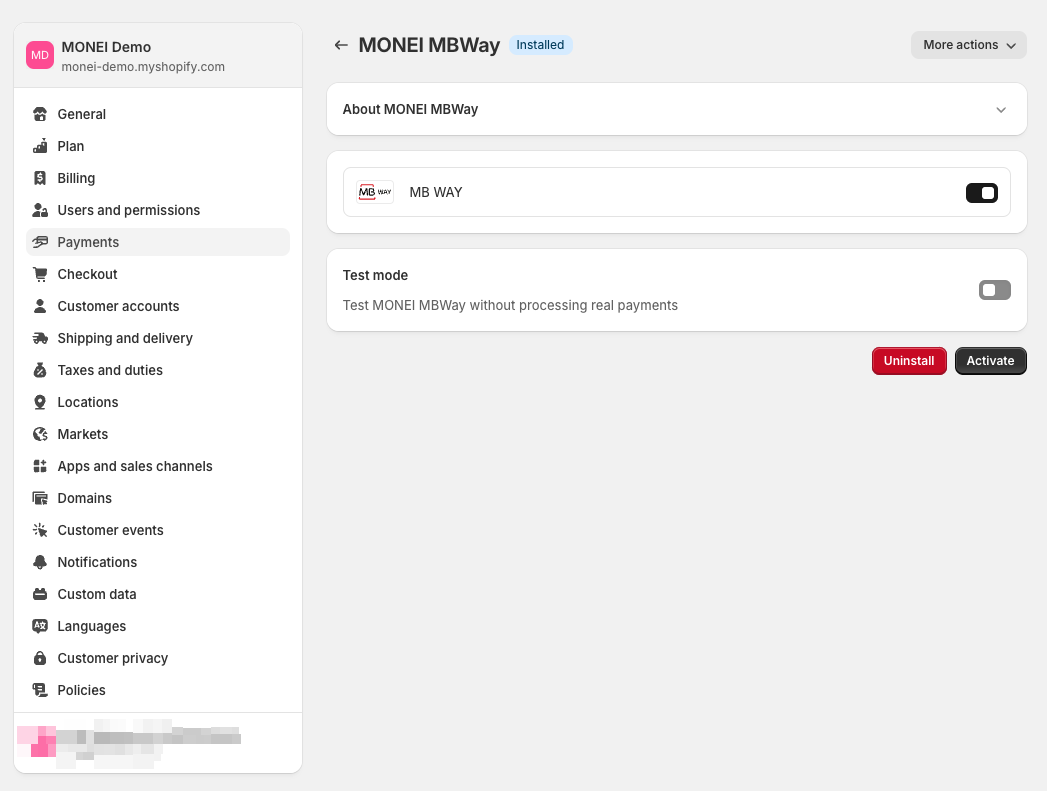
Modify configuration
To modify payment method settings or switch between test/live mode:
-
Go to Shopify Admin → Settings
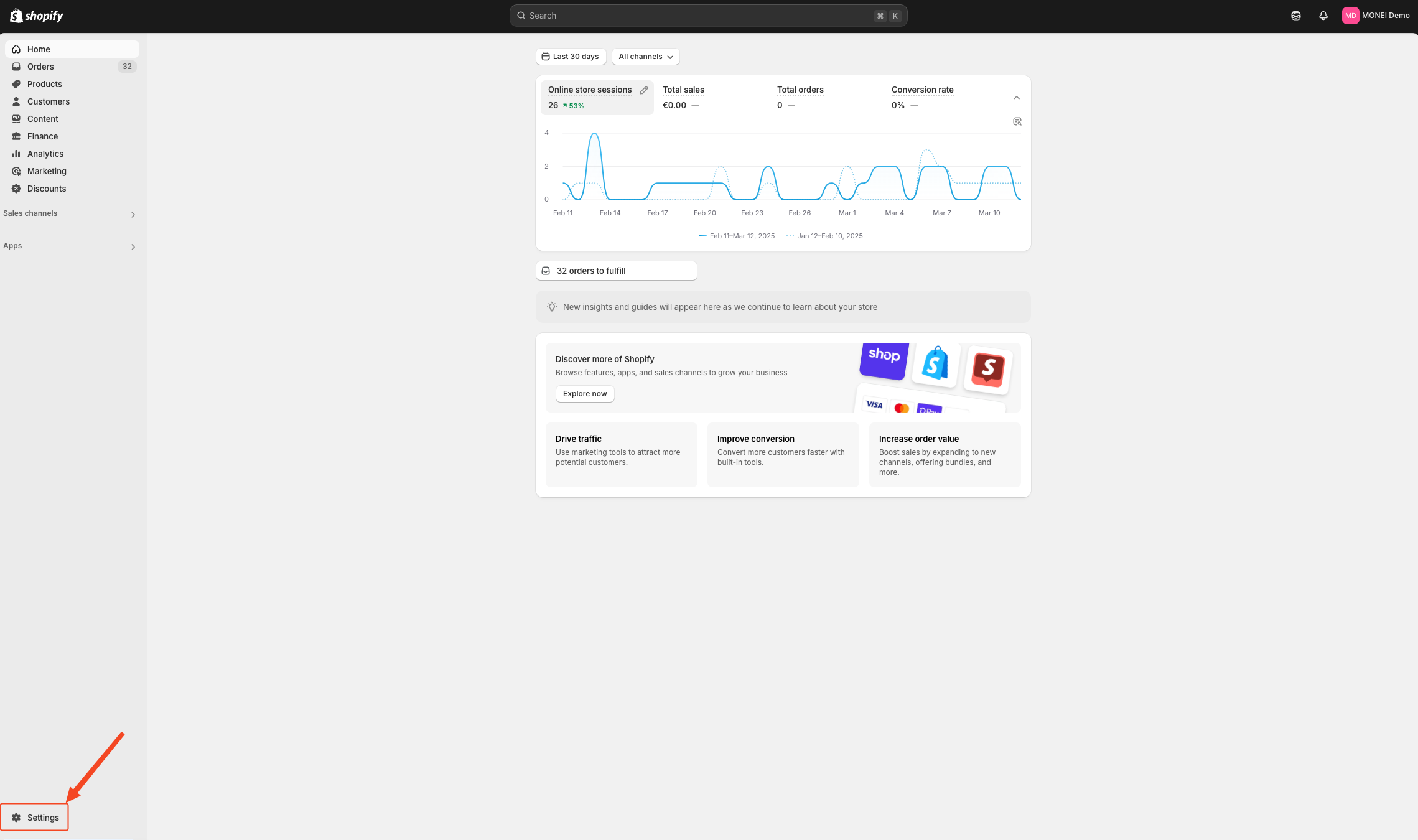
-
Navigate to Payments → MONEI MB Way
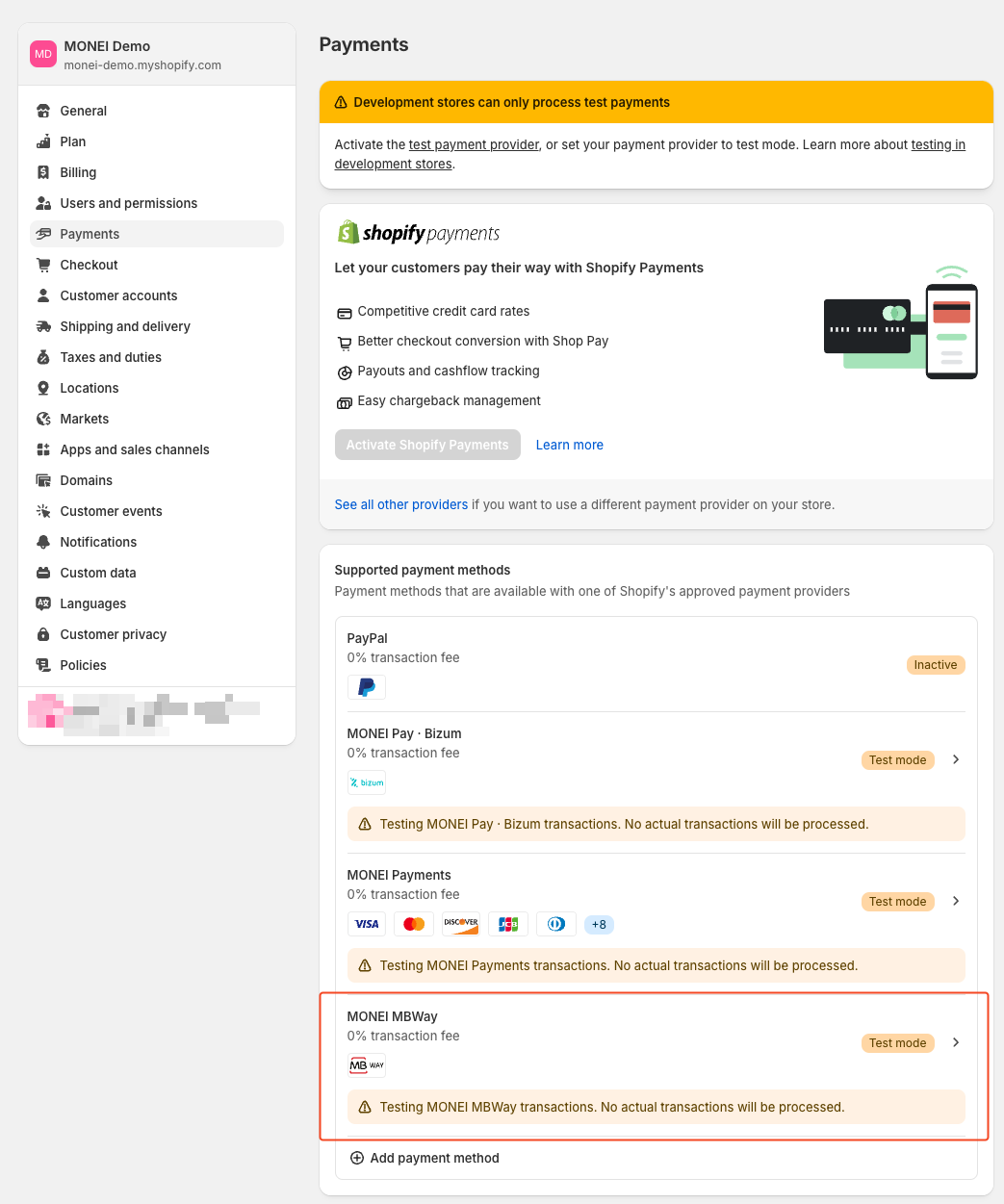
-
Modify your configuration as needed
-
Click on Activate to apply your changes
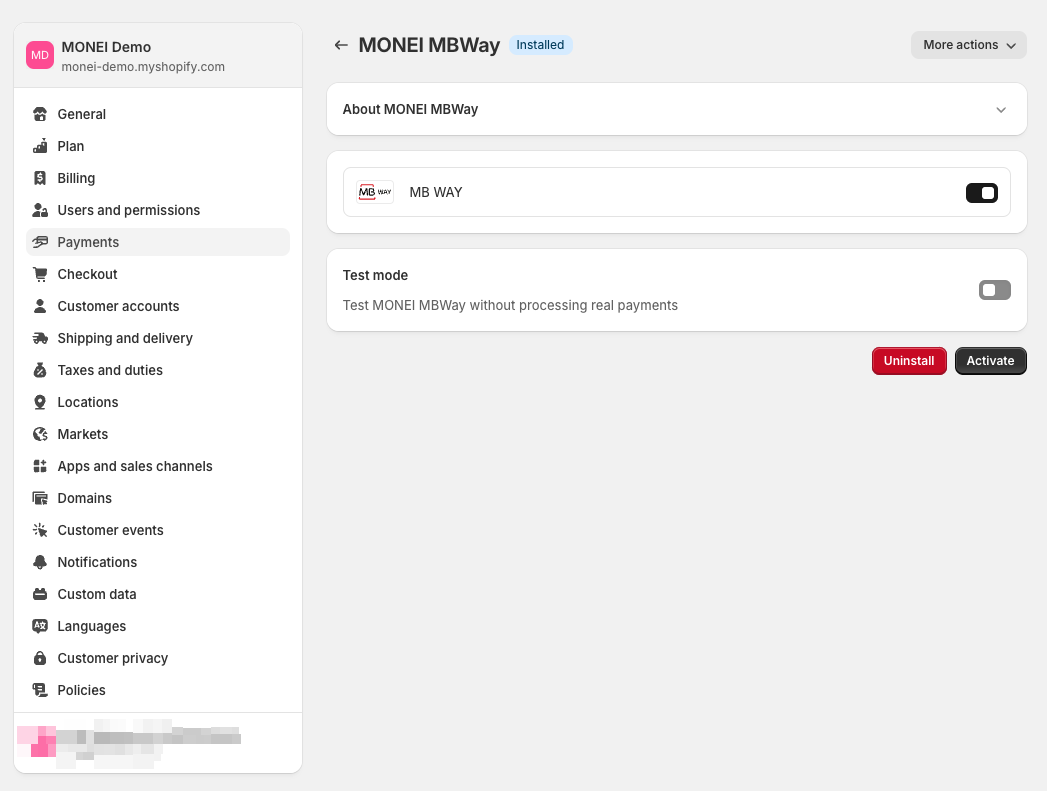
Modify API Key
To change your API Key:
-
Go to Shopify Admin → Settings
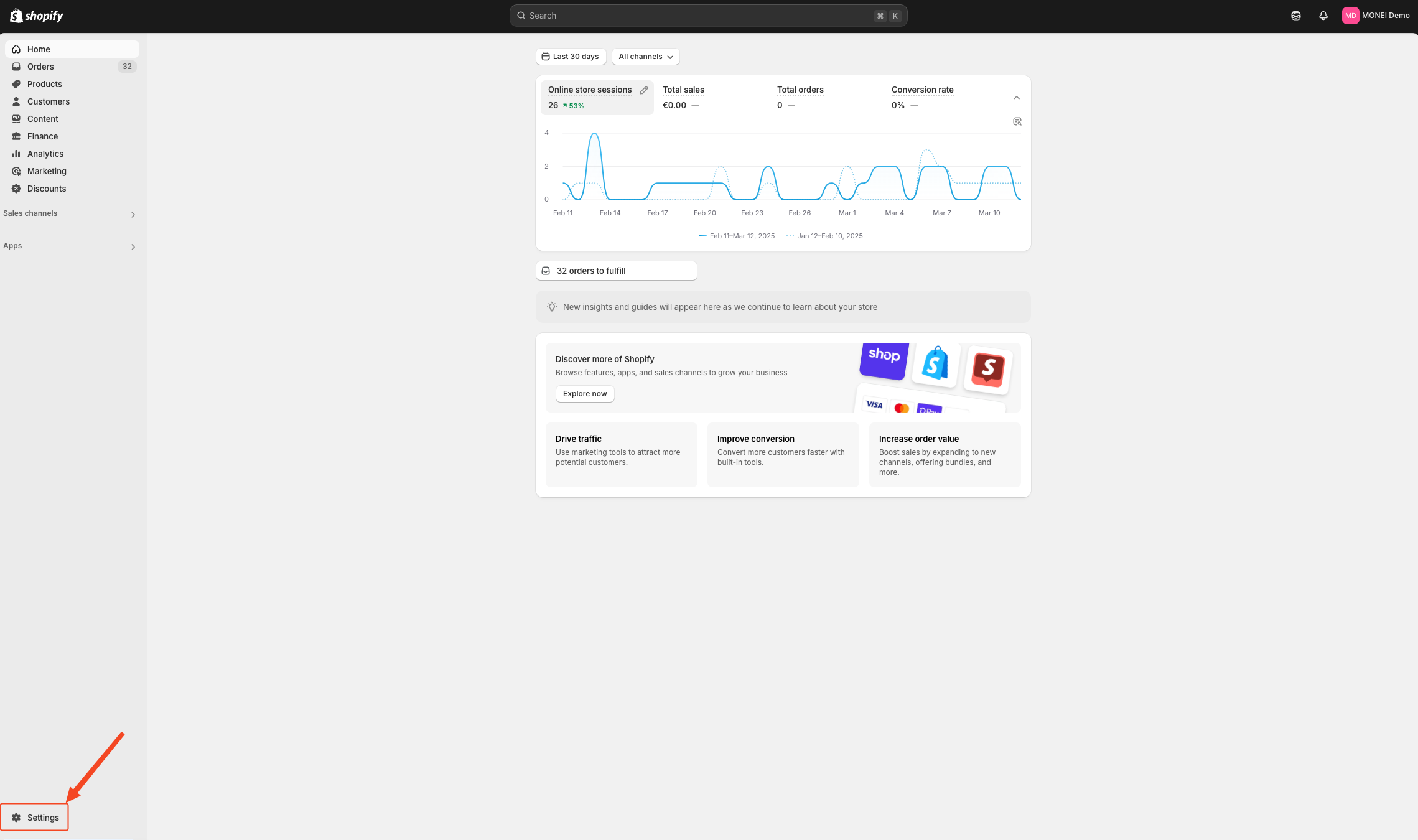
-
Navigate to Payments → MONEI MB Way
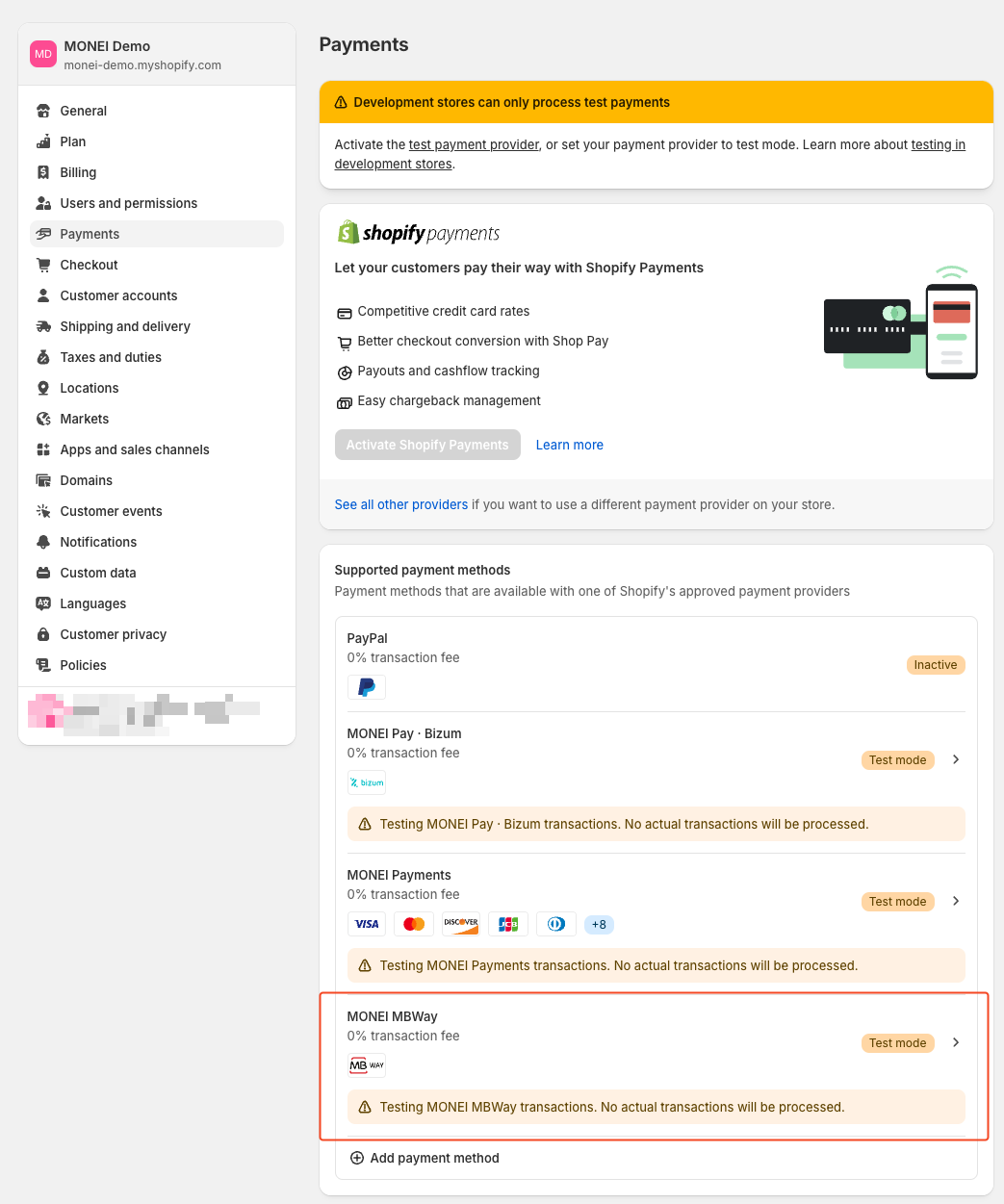
-
Click on the More actions dropdown menu in the top right corner and select Manage
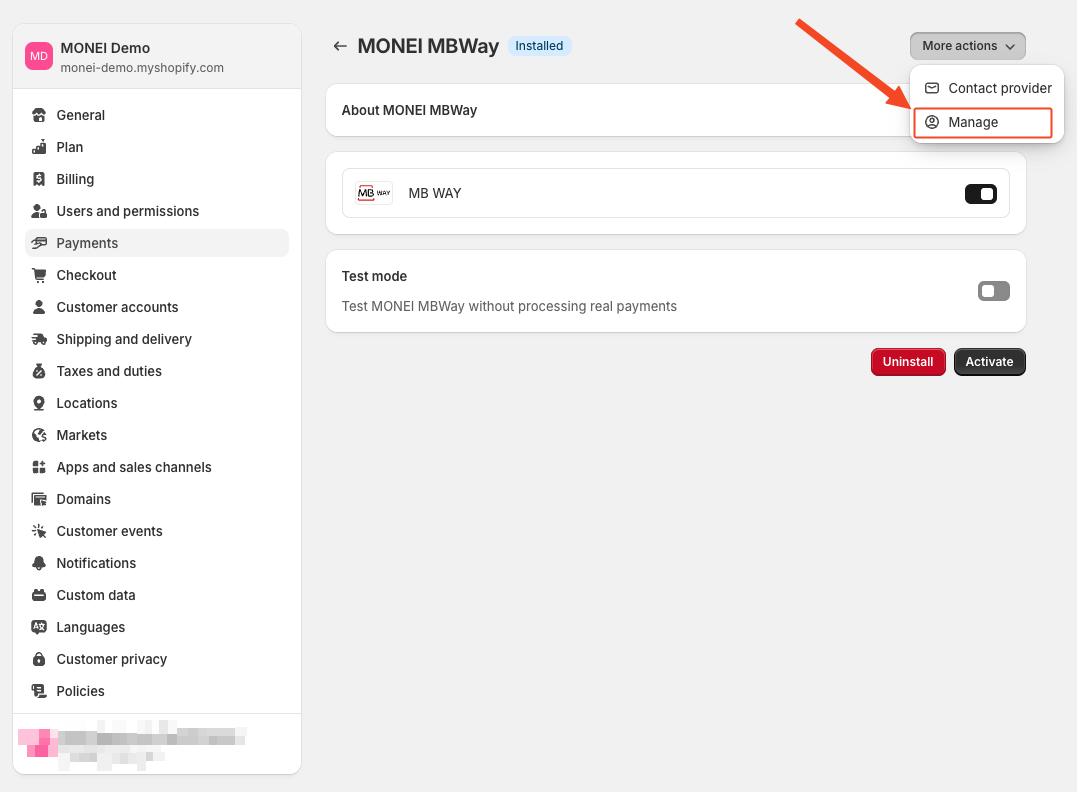
-
Enter your new API Key
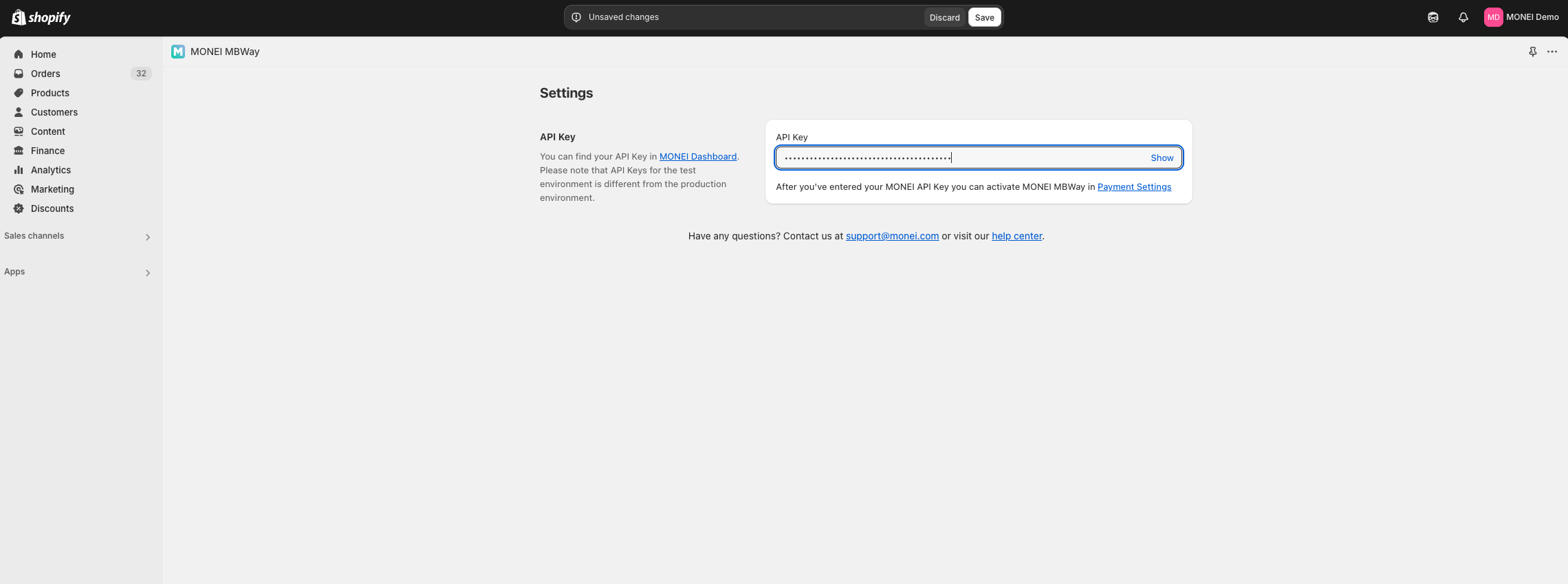
-
After saving, you will be redirected to the Payments Settings
-
Click on Activate to apply your changes
Before you go live
- Make sure that you are using live (production) mode API Key.
- Make sure that you have MB Way activated as a payment method
How to find the Shopify Order
To find the order in Shopify Admin use the Order ID from MONEI Dashboard
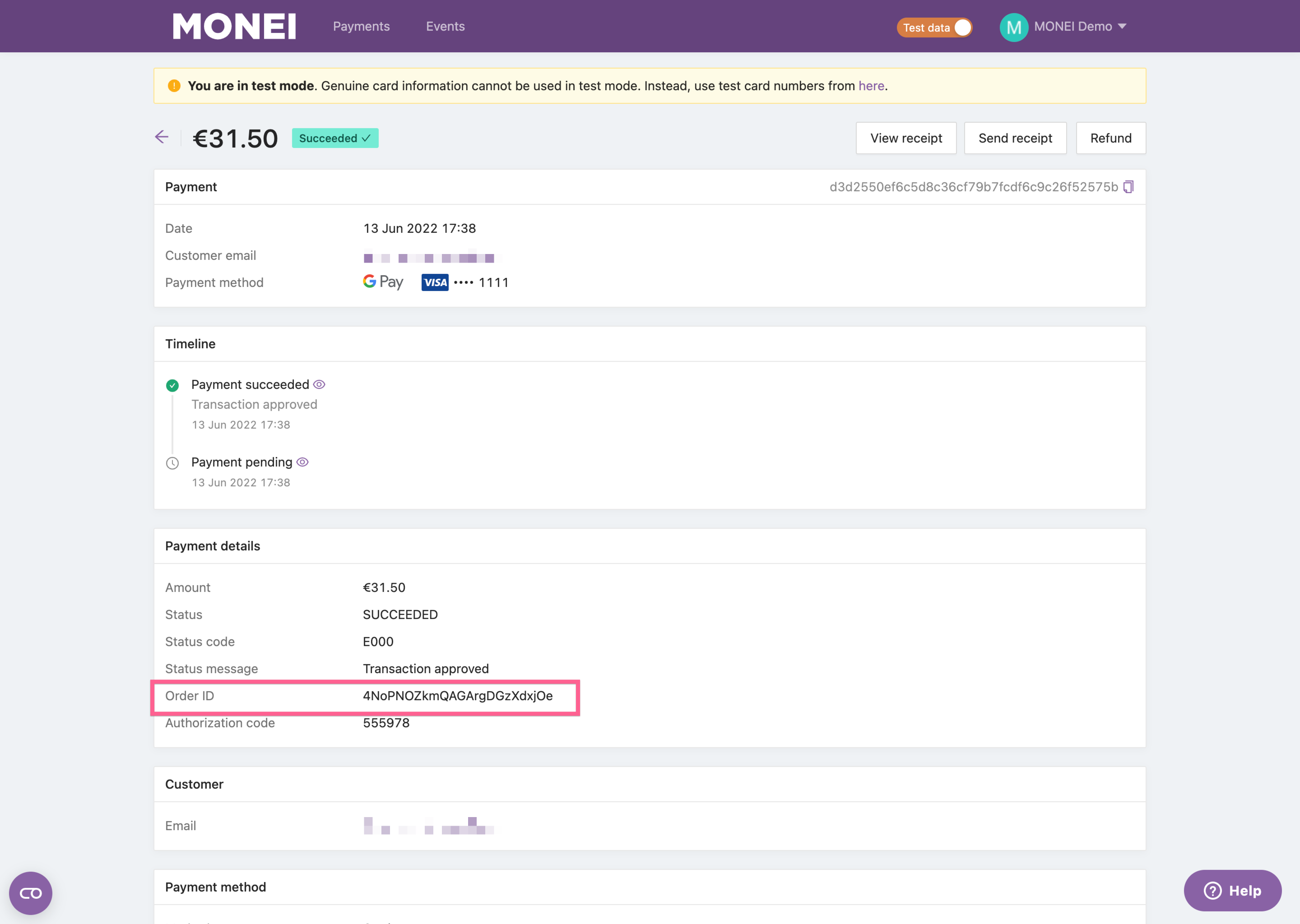
Enter the following query in Shopify Admin -> Orders
receipt.payment_id:{{ MONEI_ORDER_ID }}
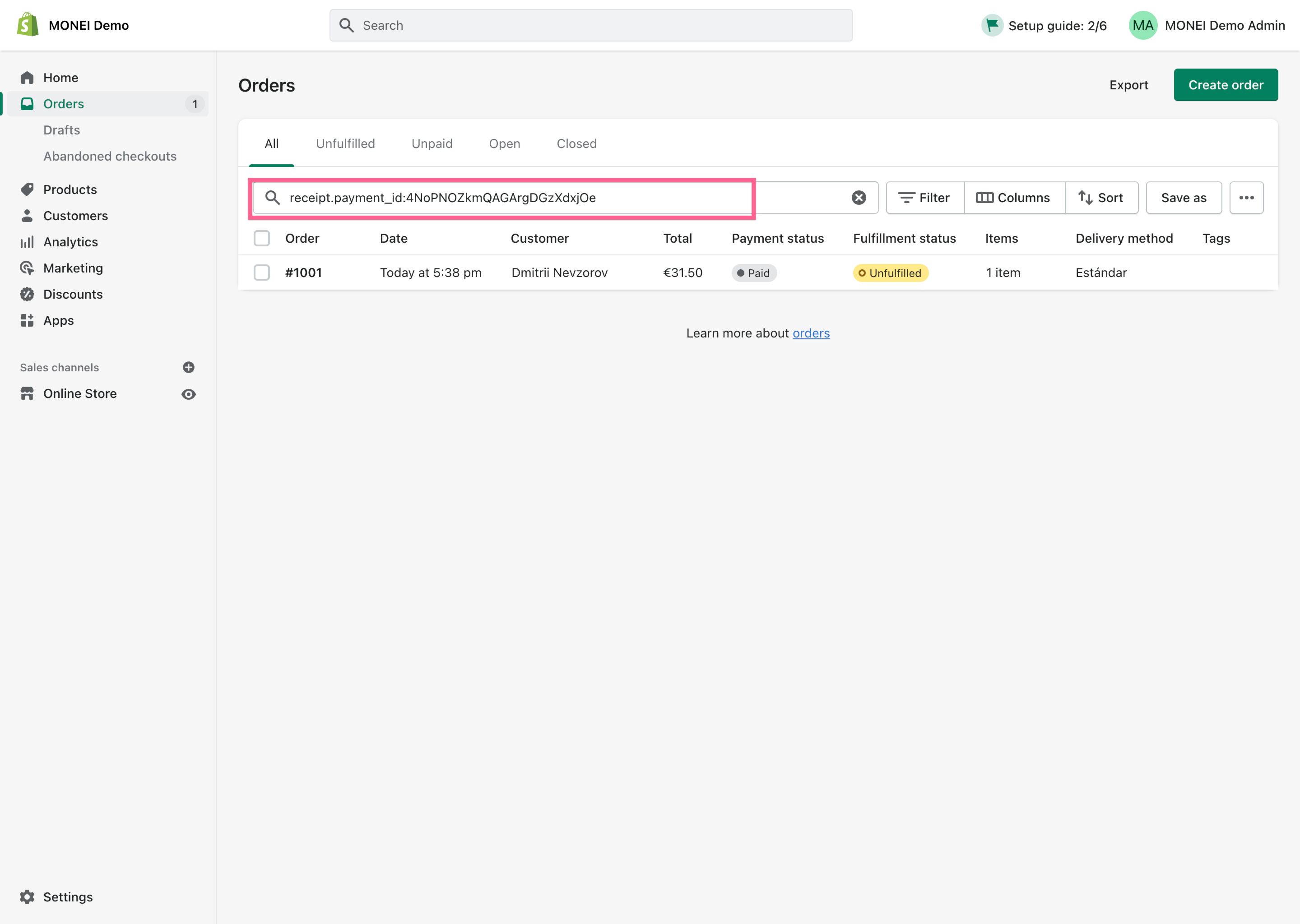
You can find the MONEI Order ID in the Information from the gateway section in the Shopify order.