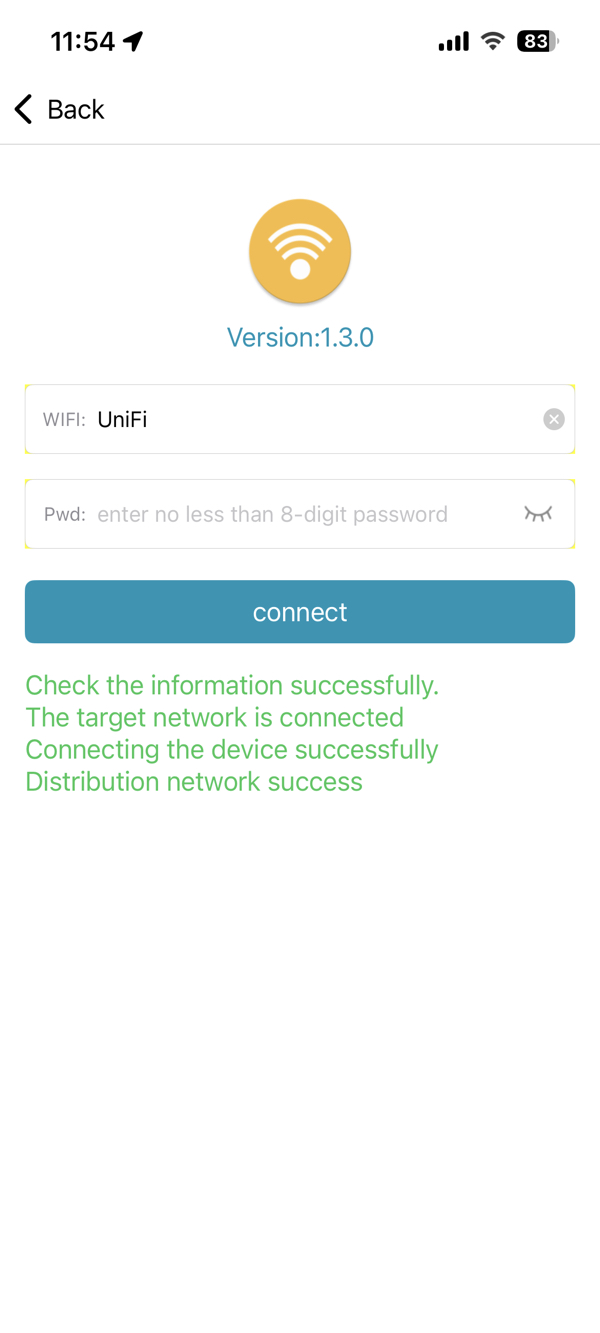MONEI POD WiFi Setup
Follow these steps to configure WiFi on your MONEI POD:
- Android
- iOS
-
Install MFAPLink on your phone.
-
Long press the M key for 2 seconds on your MONEI POD to enter Configure Network Mode.

-
Press + to select WIFI and enter WiFi configuration mode.
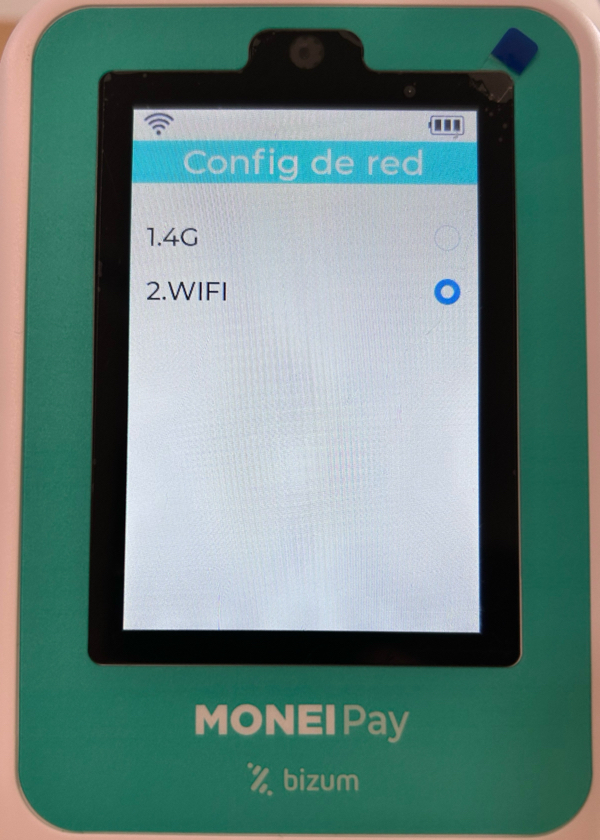
-
Connect your phone to the WiFi network you want to configure on the MONEI POD (must be 2.4GHz, 5GHz is not supported).
-
Open MFAPLink app and select KM_AP CONNECTION.
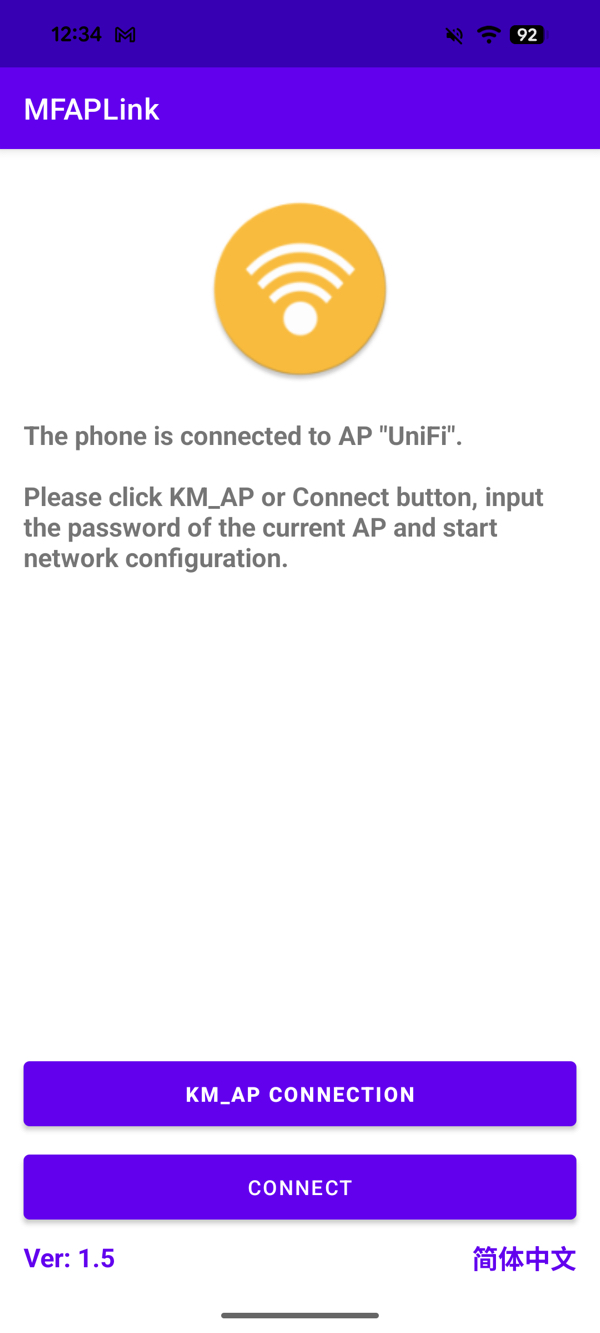
-
Verify the WiFi name is correct, enter the WiFi password, and tap CONNECT.

-
Allow MFAPLink to join the MONEI POD's network when prompted.
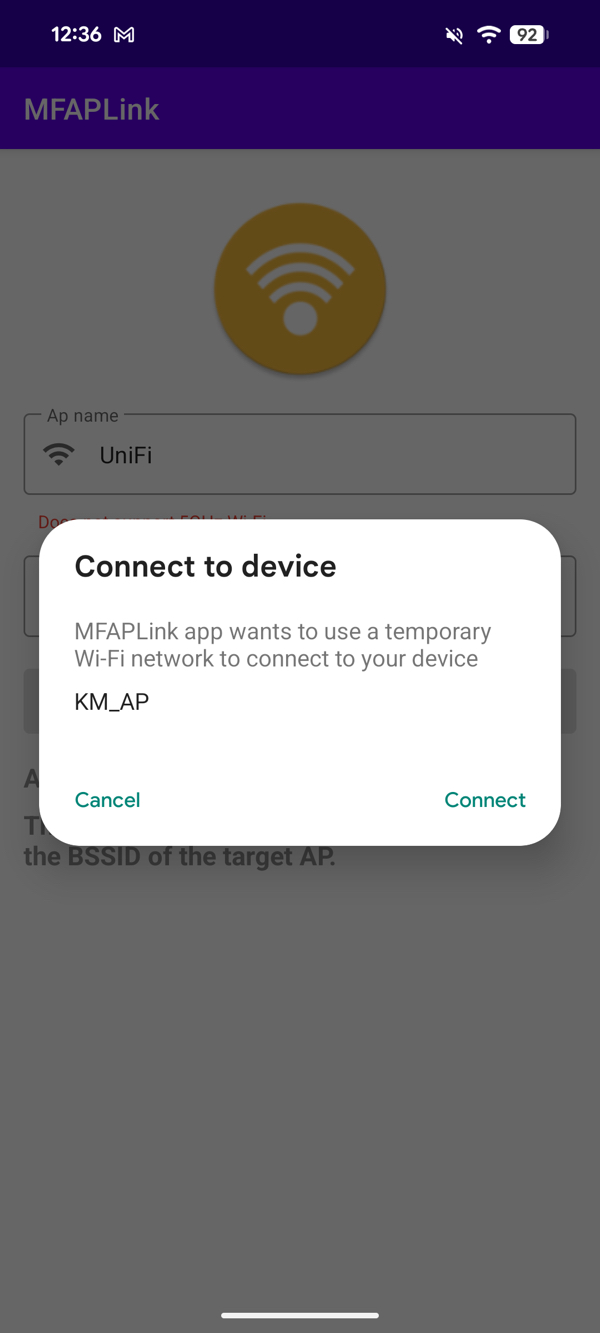
-
Wait for the success message: Ap network configuration information is sent successfully. The device will restart and connect to the WiFi network.
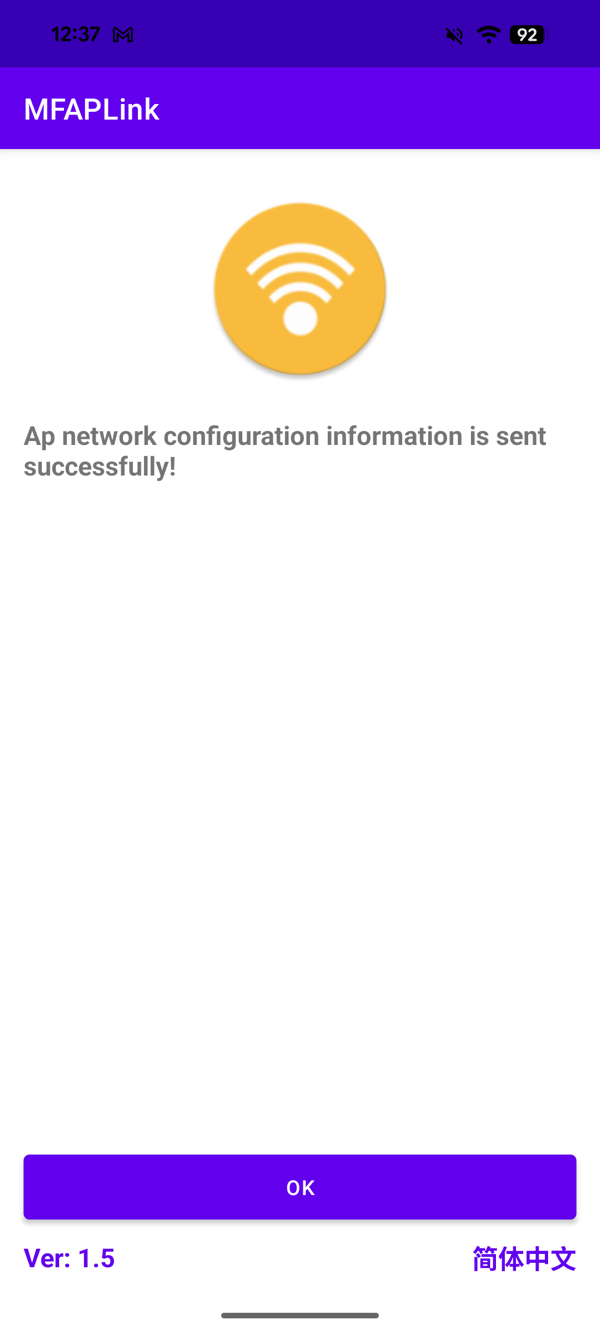
-
Install MFAPLink on your phone.
-
Long press the M key for 2 seconds on your MONEI POD to enter Configure Network Mode.

-
Press + to select WIFI and enter WiFi configuration mode.
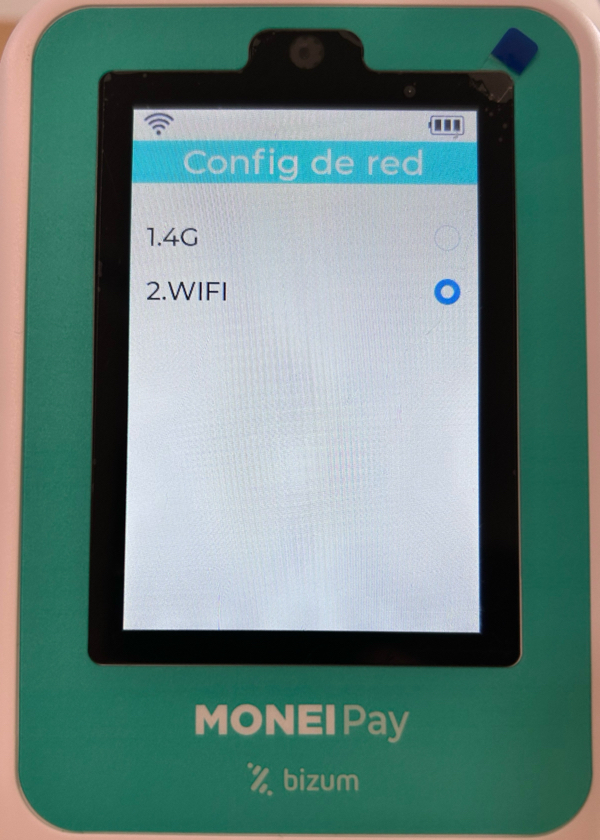
-
Connect your phone to the WiFi network you want to configure on the MONEI POD (must be 2.4GHz, 5GHz is not supported).
-
Open MFAPLink app and select Default AP Mode.
-
Verify the WiFi name is correct, enter the WiFi password, and tap Connect.
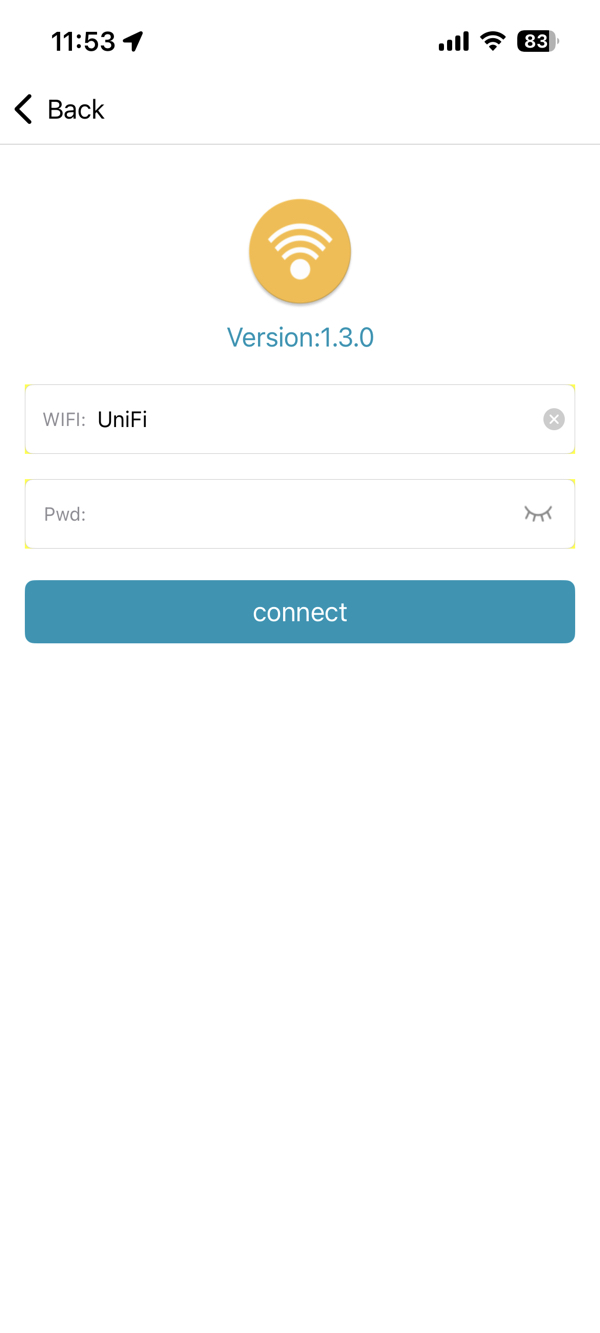
-
Allow MFAPLink to join the MONEI POD's network when prompted.
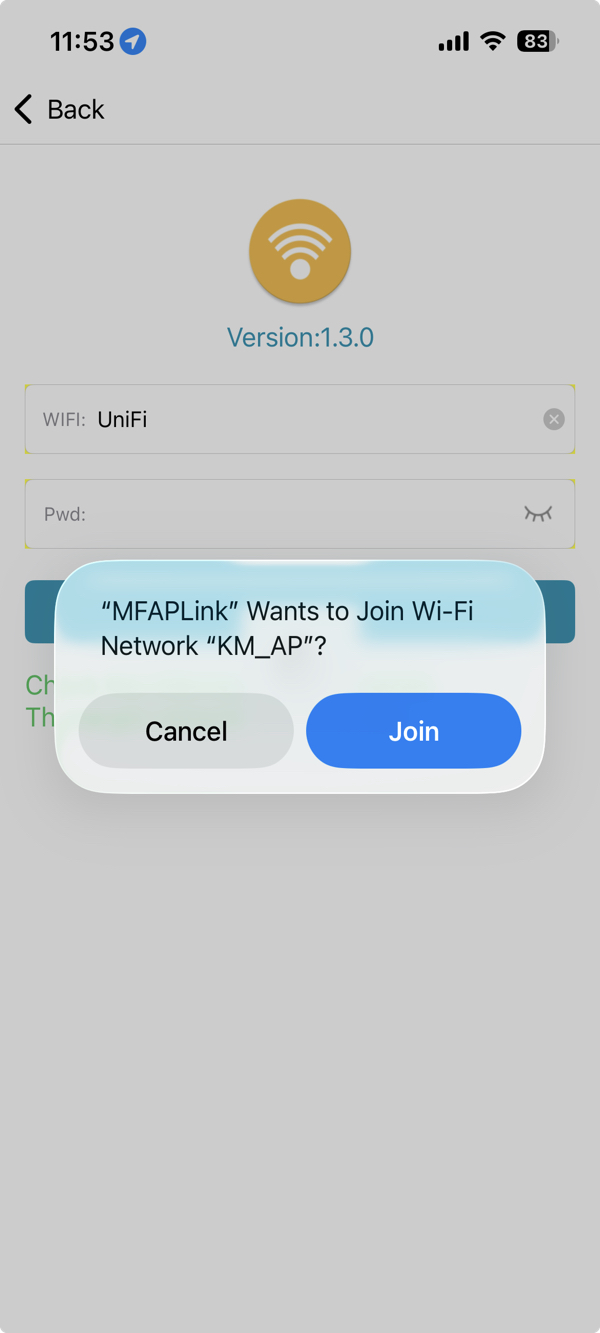
-
Wait for the success message: Connecting device successfully. The device will restart and connect to the WiFi network.